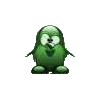Whether you like it or else, this site uses cookies. On this site will rise... something. Words fail me. Thoughts fail me. Give me a kiss and enliven my inspiration. Hold me. Kiss my asinine comments.  This is my website, and I am Loloy D.
This is my website, and I am Loloy D.
Random fun stuff:
How To Create A Control Panel All Tasks on Windows Desktop
This apparently applies to Windows Vista (32-bit only with quirky 64-bit version) through (64-bit version OK from then on) Windows 10.
Step 1. Create a new folder on the Windows Desktop.
Step 2. Rename it to "Control Panel All Tasks.{ed7ba470-8e54-465e-825c-99712043e01c}".Alternately, you can copy and paste the code below onto an Administrator-privileged command line:ren "New folder" "Control Panel All Tasks.{ed7ba470-8e54-465e-825c-99712043e01c}"
Step 3. Note that the icon MAY then move to some place else on the desktop and MAY not display its name on the GUI mode, but it will still display the "true" name in command line boxes/DOS prompts.
Step 4. Test it by clicking on the new shortcut and peeking inside.
Title: How To Create A Control Panel All Tasks on Windows Desktop
References:
http://brandonlive.com/2010/01/04/the-so-called-god-mode/
https://en.wikipedia.org/wiki/Windows_Master_Control_Panel_shortcut
https://www.cnet.com/how-to/understanding-windows-7s-godmode/