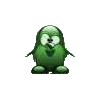Whether you like it or else, this site uses cookies. On this site will rise... something. Words fail me. Thoughts fail me. Give me a kiss and enliven my inspiration. Hold me. Kiss my asinine comments.  This is my website, and I am Loloy D.
This is my website, and I am Loloy D.
Random fun stuff:
Where In Windows 10 Is...
The evolution of Windows beyond Windows XP made me actually "concretize" my relationship with Linux flavors Ubuntu and Mint. I still have to use Windows at work though and the current incarnation of Windows as I write this is version 10. Windows 10 has brought me a lot of headaches in terms of usability and customization for my specific use-case, such that, old features don't work anymore or were no longer considered in the next iterative development. This becomes a pain when I still work with a lot of legacy applications and solutions that suit my needs and legacy automation designs. Many of my drag-and-drop from-file-system-to-app capabilities no longer work after my work machines forcibly updated to Windows 10. The way how administrative privileges work has also become much more tedious to work with. To be fair though, Windows 10 has brought some nice new welcome features here and there, but some of the old configuration settings have become more difficult to search for and access. This article presents a few clues and hints as to where things have gone to in Windows 10. This saves me time and effort in searching for them for every Windows 10 machine that I ever get to encounter that needs a little bit of tweaking for my specific needs or wants. Windows 10 actually made its users do more clicks just to get the specific feature that they are looking for. This article will undergo iterative development as soon as more noteworthy material comes in for due inclusion.
- Hibernate
- Hibernation is now found in Conntol Panel (Alt+X to bring up Win 10 sub-menu) | Power Options | System Settings.

- Win Key Shortcuts
-
- Win Toggle showing Win 10 app menu
- Win+X Open Win 10 system sub-menu (equivalent to right-clicking on Start menu button)
- Win+Tab Open apps list in current desktop and show other available virtual desktops
- Win+Ctrl+D Create new virtual desktop
- Win+Ctrl+RightArrow Browse to/open up an available next virtual desktop
- Win+Ctrl+LeftArrow Browse to/open up an available previous virtual desktop
- Win+Ctrl+F4 Close/destroy current (virtual) desktop
- Win+Ctrl+D Create new virtual desktop
- Win+E Open a new file explorer instance
- Win+L Lock current user desktop session
- Win+R Show the Run dialog box
- Win+PlusSign Zoom in
- Win+MinusSign Zoom out
- Win+Esc Escape from zoom mode and close the magnifier